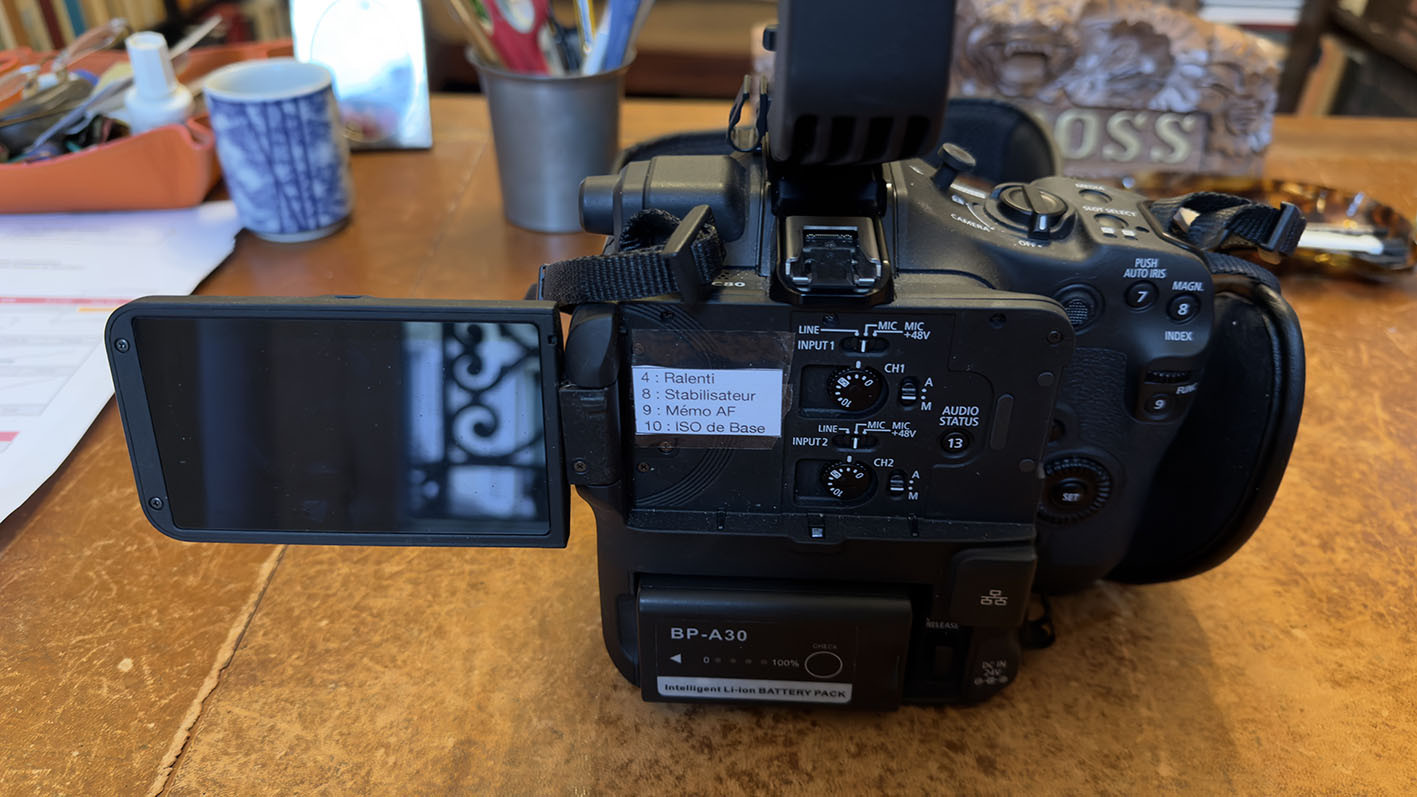Chef-op et XDCAM...
Discussion in 'Professionnels - entreprises' started by CameraCrew, Mar 7, 2004.
- Thread Status:
- Not open for further replies.
Page 12 of 12
Page 12 of 12
Loading...
- Similar Threads - Chef XDCAM
-
- Replies:
- 8
- Views:
- 404
-
- Replies:
- 0
- Views:
- 401
-
[Problème] MXF XDCAM 50 Mbps
- Replies:
- 10
- Views:
- 2,270
-
- Replies:
- 3
- Views:
- 1,373
- Thread Status:
- Not open for further replies.